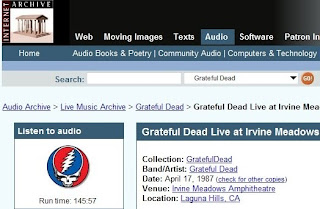
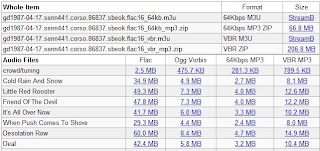 A long time ago, there was a dream that one day, you could download virtually any live concert recording from the sky (now called the “cloud”) to enjoy at your leisure. That day has arrived.
A long time ago, there was a dream that one day, you could download virtually any live concert recording from the sky (now called the “cloud”) to enjoy at your leisure. That day has arrived.The Internet Archive http://www.archive.org/details/etree is a 501(c)(3) non-profit that was founded to build an Internet library. Its purpose is to offer permanent access to historical collections that exist in digital format. It was founded in 1996 and is located in San Francisco.
You’ll find a treasure trove of live recordings from thousands of artists. The recordings are generally divided into two groups: 1) recordings from the band’s soundboard, which you can listen to streaming, or 2) high quality recordings from “tapers” or audience members which are available to download.
I recommend downloading the high-fidelity loss-less FLAC files, converting them to WAV files, and burning them onto a CD. That way you can build a library of your own favorites. FLAC, or Free Lossless Audio Codec, allows you to store CD-quality audio at a fairly small file size compared to the size of the raw data. But, to listen to them on your CD player, you’ll need to convert FLAC to WAV files. This maintains the high-fidelity (vs. converting to MP3, the scourge of us audiophiles).
The most common way to convert FLAC files to WAV is by using WinAmp, which is free. Download it from www.winamp.com, and download the FLAC codec for WinAmp, which is available from http://flac.sourceforge.net/.
After installing WinAmp and the FLAC codec, open up Winamp and go into the Options menu. From here, select "Preferences," and in the Plug-Ins section, select "Output," followed by Nullsoft Disk Writer and click Configure.
If you run Windows 7, and you're saving the WAV files, you'll probably want to keep them in your Music library or wherever your music is stored on your computer. Once you've selected a directory, click the OK button and go back to the WinAmp main screen.
WinAmp will play your files and convert them at the same time, so go to File and hit Play File, then select the FLAC files that you want to convert. Press "Open." WinAmp converts them quickly, then you're ready to burn.
To burn a CD using Windows 7's Media Player, open Windows Media Player, and in your music library locate the WAV files you want to burn. Drag them onto your Burn List. Insert a blank CD, start the burn process, and the prompts should take you through the rest.


No comments:
Post a Comment